Tommy's Radio
A realistic radio script for FiveM which utilizes a custom voice server and web-based dispatch panel.
What is Tommy's Radio?
A realistic radio communication system for FiveM servers featuring multi-channel operations, GPS tracking, emergency features, and a web-based dispatch panel.
Core Features
- Realistic Radio FX - Background sounds including gunshots, sirens, and helicopter engines
- Multi-Channel Operations - Scanning, conventional & trunking channels
- Emergency Features - Custom alert and panic button functionality
- GPS System - Real-time tracking with status indicators
- Dispatch Panel - Web interface with desktop app support
- 3D Audio - Nearby players can hear radio traffic (experimental)
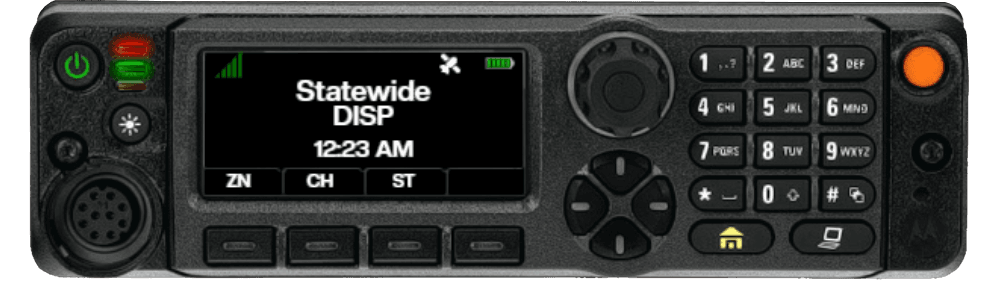
Quick Start
You Host Your Own Instance
Tommy's Radio runs entirely on your server. When you start the resource, it hosts its own voice server and dispatch panel on your configured port. The demo server below is only for testing the features before purchase.
Try the Demo Server (Testing Only)
Connect to 152.53.89.119 to test features. Dispatch panel: https://dispatch.timmygstudios.com/ (code: 141)
Installation
- Extract resource to your server's
resourcesfolder - Configure
config.lua(port, authToken, dispatchNacId) - Open the port in your firewall/hosting panel
- Add
start radiotoserver.cfg - Restart and access your dispatch panel at
http://yourip:yourport/
Full Setup Guide
Radio Usage
Navigation
ZN (Zone): Select zone CH (Channel): Browse channels ST (Settings): Configure radio
Channel Operations
CON: Connect to channel DSC: Disconnect from channel SCN: Start/stop scanning SGN: Toggle Channel Priority
Push-to-Talk
Hold B to transmit. Release to stop.
You will not be able to transmit if:
- Not connected to a channel
- Another user is transmitting on your channel
- You are dead
- You are swimming / underwater
Settings Menu
- GPS: Toggle location tracking
- Earbuds: Toggle nearby radio output
- VC Vol: Voice audio level (0-100)
- SFX Vol: Radio sfx level (0-100)
- 3D Vol: Nearby radio level (0-100)
- Style: Change radio layout
- Mic: Change the mic your using
- Move: Enter positioning mode
Positioning Your Radio
- Settings → Move → CHG
- Mouse scroll: Scale size
- Click and drag: Move position
- Press Escape or close button: Save and exit
To hide the radio, use the laptop/dim button or close it.
Radio Layouts
The radio automatically switches layouts based on your context:

| Context | Layout |
|---|---|
| On foot | Handheld radio |
| In vehicle | Mobile radio |
| In aircraft | Aviation radio |
| In boat | Marine radio |
Features
Channel Types
Conventional Channels
Use a single global frequency where all players can hear each other regardless of location. This is standard radio behavior—everyone shares the same communication line.
Trunking Channels
Use frequency ranges with location-based assignment. Units at different locations get separate frequencies automatically, but dispatchers can reach everyone via the control frequency.
Example Use Case
Four units on the same trunking channel—two at Mission Row, two at the hospital—will be on separate frequencies by location, but dispatch can broadcast globally to all units.
GPS System
- Real-time tracking for all connected users
- Status indicators: Normal, emergency lights (flashing), panic (red flashing)
- Vehicle context: Different icons for cars, aircraft, boats, on-foot
- Permission controlled: Visibility based on NAC ID permissions
- Emergency integration: Automatic panic alerts with gps integration
Emergency Features
Panic Button
- Press emergency button to activate
- Keybind requires rapid press to activate
- GPS blip flashes red
- Visible to authorized users
- Press again to deactivate

Alert System
- Configure custom alerts in
config.lua - Available to authorized NAC IDs
- Plays alert tones
- Shows warning on channel
Dark Mode
- User toggleable dark mode
- Auto switches based on time of day

Multi-Channel Scanning
Monitor additional channels while connected to your primary channel.

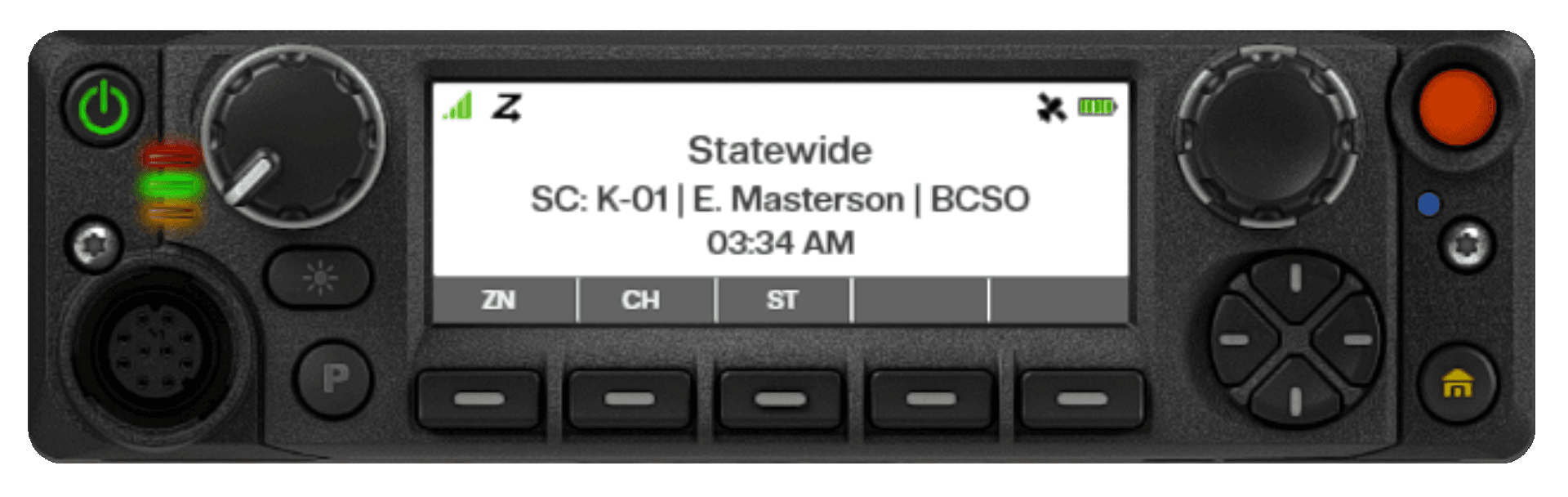
Channel Priority
- Primary Channel: Will always override any scanned transmission when transmitting or receiving
- Scanned Channels: Monitoring only - unable to transmit - first transmission takes priority
Background Sound Effects
Hear realistic radio traffic including sirens, gunshots, and helicopter sounds.
3D Audio (Experimental)
If enabled, players nearby someone using a radio will hear real radio traffic, tones, and effects—exactly as the radio user hears them. If a radio user is driving an emergency vehicle, their radio traffic will also play near the vehicle when they walk away. Additionally, if you transmit while on scene with other units on your frequency, you'll hear yourself—this is intentional for realism.
Dispatch Panel
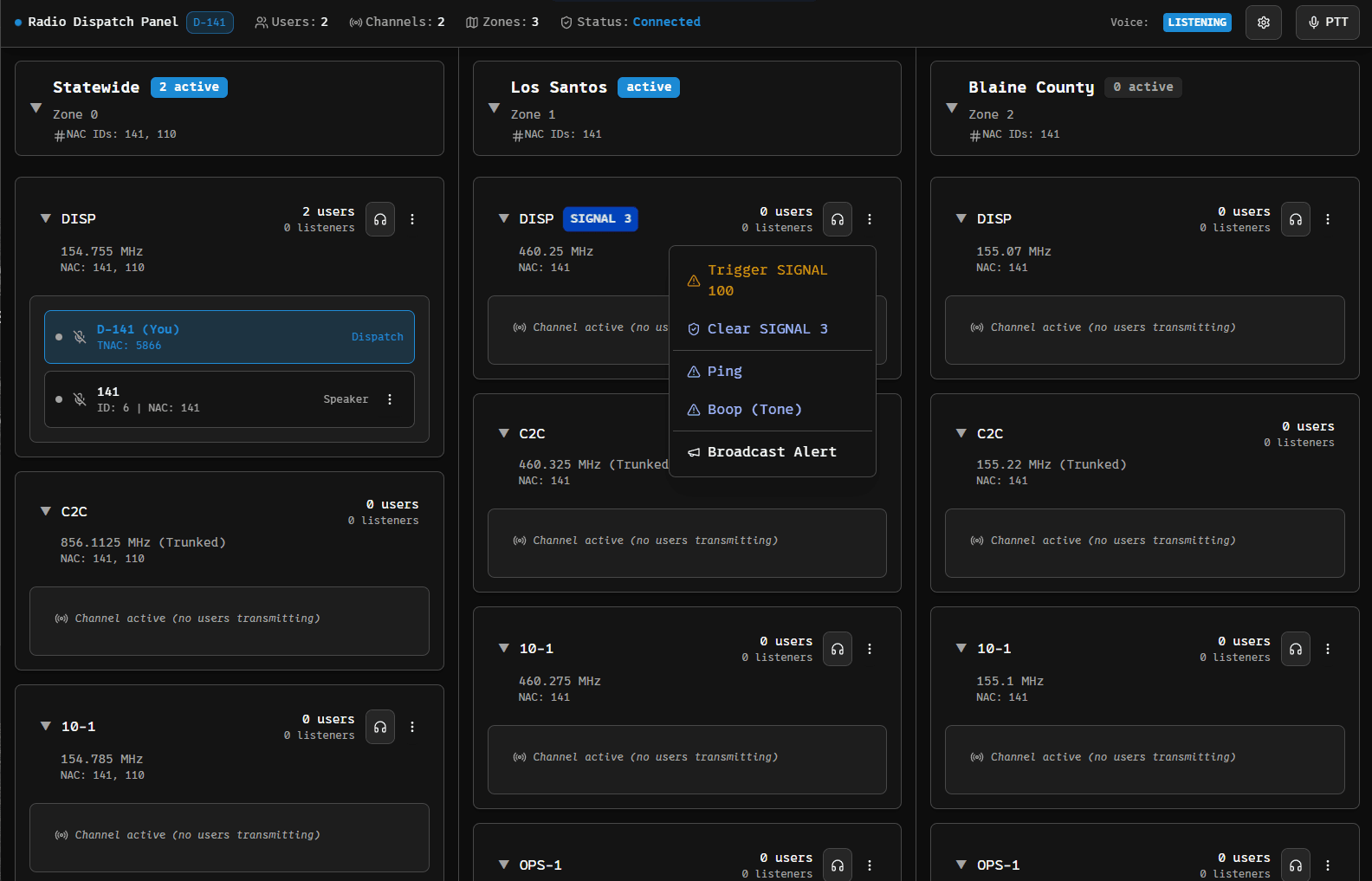
Desktop App
Due to browser limitations, we provide a native Windows application:
First-Time Setup Required
After installing, the app connects to the demo server by default. Click the settings cog (⚙️) at top-right and change the Endpoint URL to your server (e.g., http://192.0.2.100:7777/). Then login with your configured NAC ID.
Key Features
| Feature | Description |
|---|---|
| Zones | Collapsible sections with channels |
| Channels | Communication channels with user counts |
| Units | Connected users in their channels |
| Listeners | Users scanning each channel |
| Themes | Multiple themes to choose from |
| Settings | Change audio levels & PTT key |
Operations
Managing Units
- Drag & drop users between channels
- Disconnect units via hamburger menu
- Move yourself by dragging your name
Voice Communication
- PTT Button: Click and hold to transmit
- Keyboard: Press and hold T to talk
Emergency & Alerts
Emergency Management
- Panic Buttons: View active panic alerts
- Custom Alerts: Send custom alerts to channels or units
Alert System
- Preset Tones: Play audio tones on channels
- Custom Alerts: Send text notifications
- System Messages: Broadcast announcements

Getting Help
Advanced Configuration
Learn about zones, channels, NAC IDs, and framework integration.
Setup Issues?
Check our comprehensive troubleshooting guide for common problems and solutions.